This post describes the simple steps to enable the NavUserPassword authentication
- Download the poweshell script form Dropbox Link
Run Script as administrator
- Run mmc.exe to open management console
- File -> Add/Remove Snap-in
- Select Certificate -> Add -> Select Computer account finish
- New Certificate created on Personal Certificate folder with 10 year validity
- Copy Certificate to Trusted Root Certification Authorities
- Create New service with login account windows user
- Copy certificate thumbprint from the certificate
Right click certificate open Details tab select Thumbprint Copy certificate Thumbprint
Update the certificate thumbprint and credential type NavUserPassword -> Restart the service
- Update Client Configuration file New Service details and authentication Details
- Nav Client Open with NavUserPassword login Screen
- Client opened with navuser password
- Thanks to Saurav Dhyani
- Thanks to MSDN

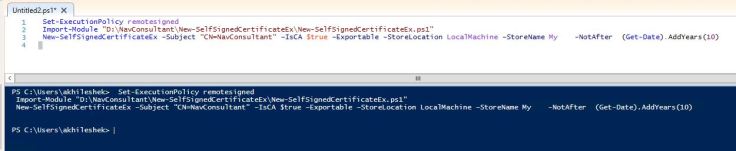
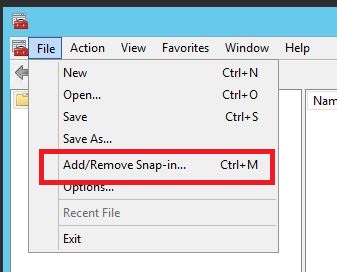
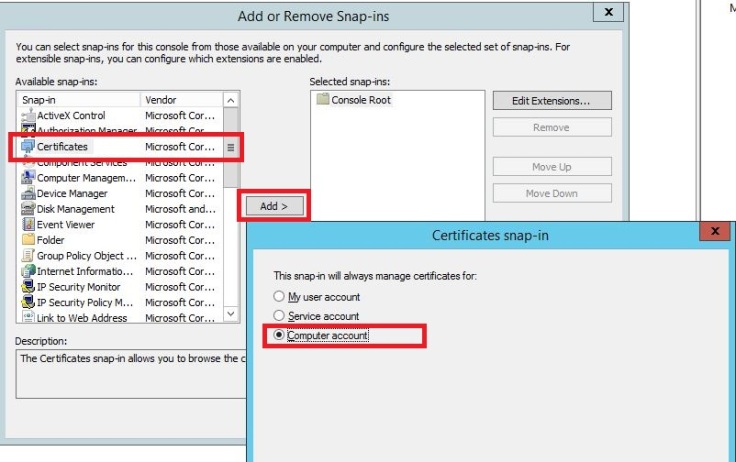
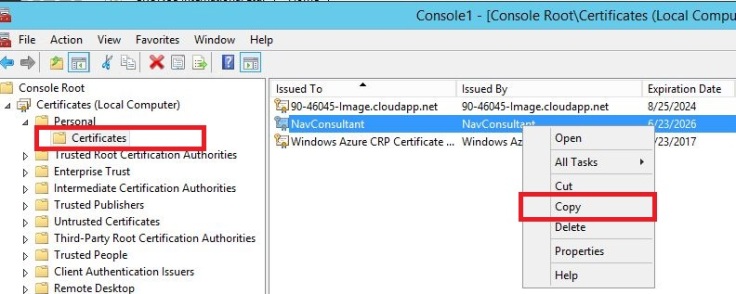
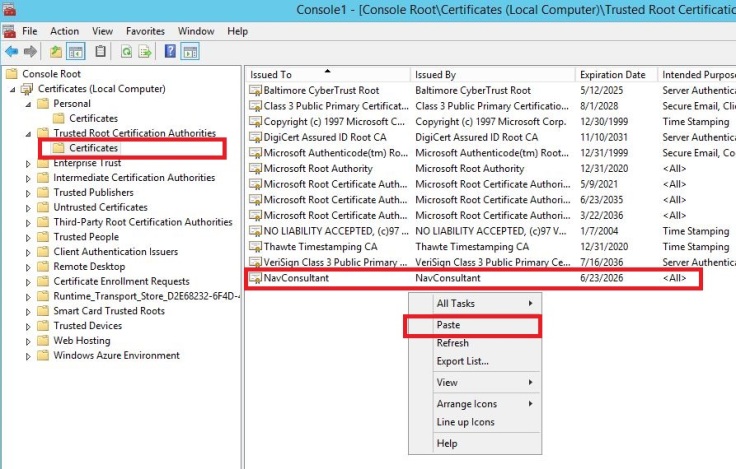
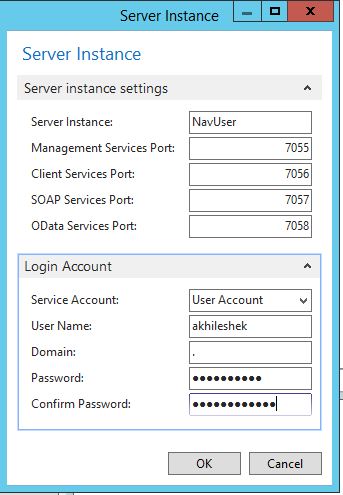
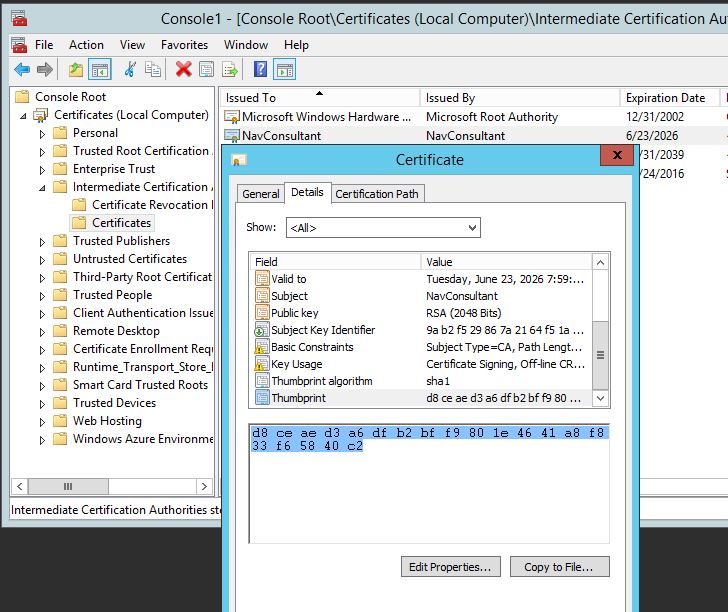
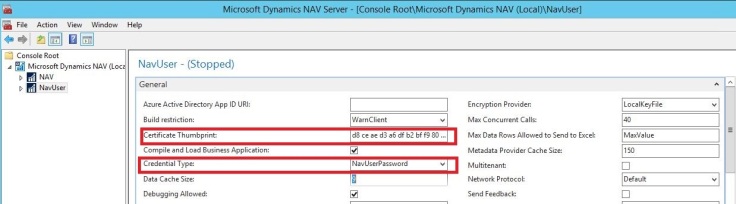
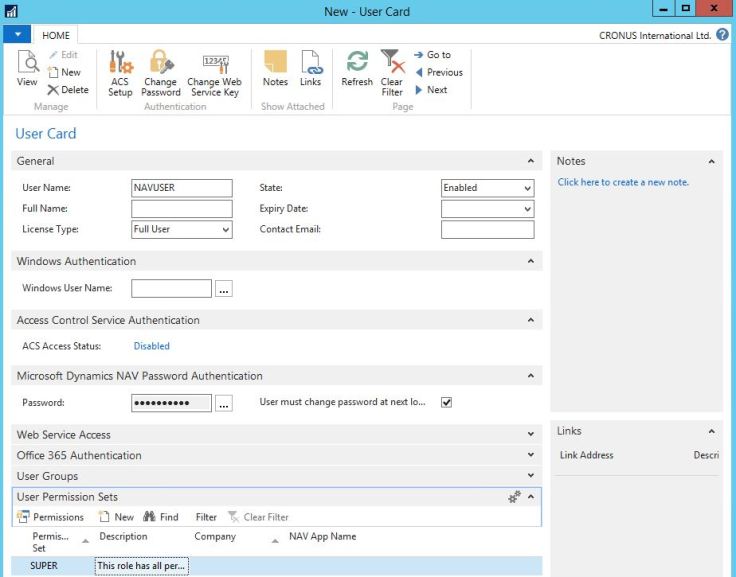
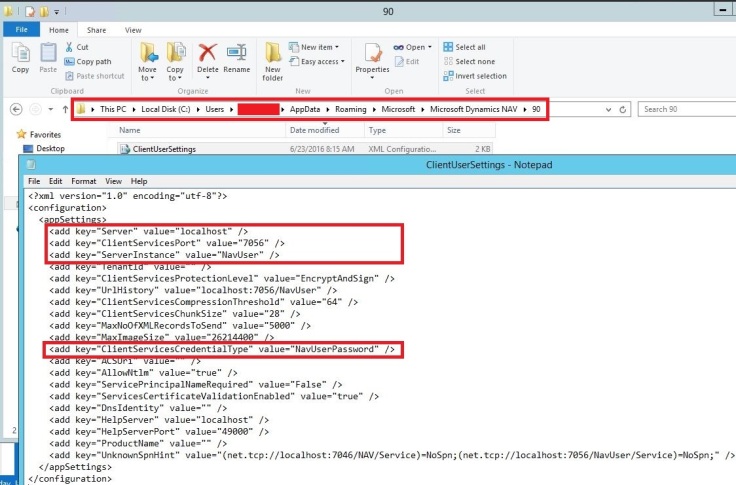
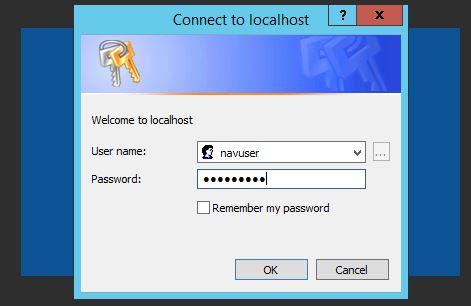
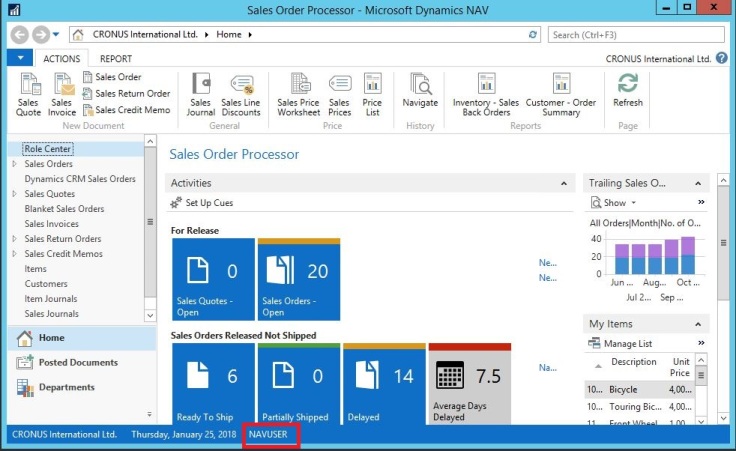
Hello,
i am unable to create certificate please help
LikeLike
what is the error you downloaded the poweshell script form Dropbox ?
LikeLike
there is two files one is 1. run script and 2. New-SelfSignedCertificateEx, i think 1 file i can run only after create certificate ?
LikeLike
No need to run the New-SelfSignedCertificateEx.ps1 script , just extract zip file to d drive D:\NavConsultant\New-SelfSignedCertificateEx\ folder and run the run script file
LikeLike
Thanks for this great tutorial. I tested this on my local machine with a local server (NAV2017). To log in successfully I needed to add the certificate CN (e.g. ‘MyNAV’) to my local “hosts” file to point to ‘127.0.0.1’. thumbs up 🙂
LikeLike